Android Firebase configuration
Get the Firebase API key
Section titled “Get the Firebase API key”1. Create a Firebase project.
2. Open your Firebase Console and choose the project you created.
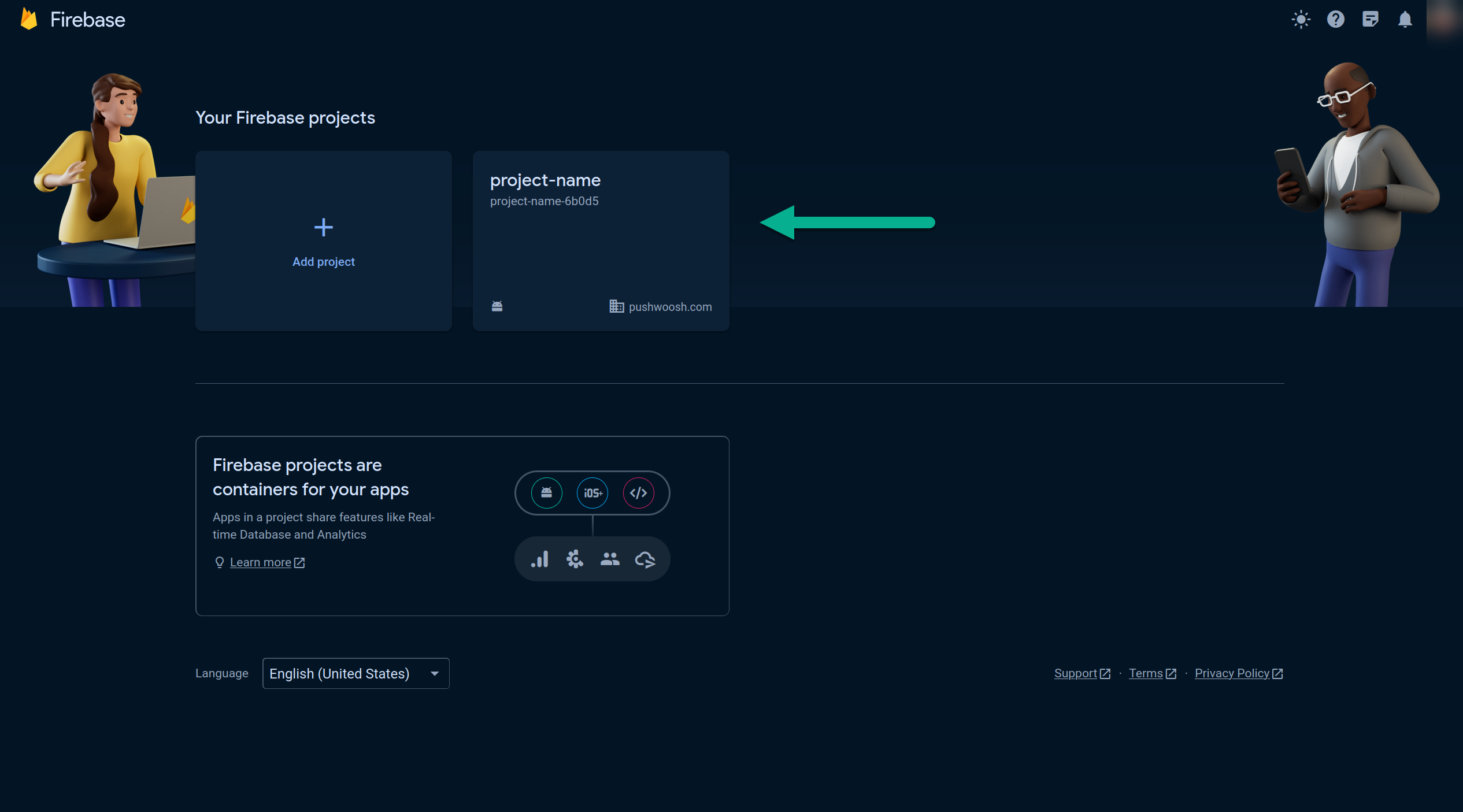
2. Go to Your Project > Project settings.
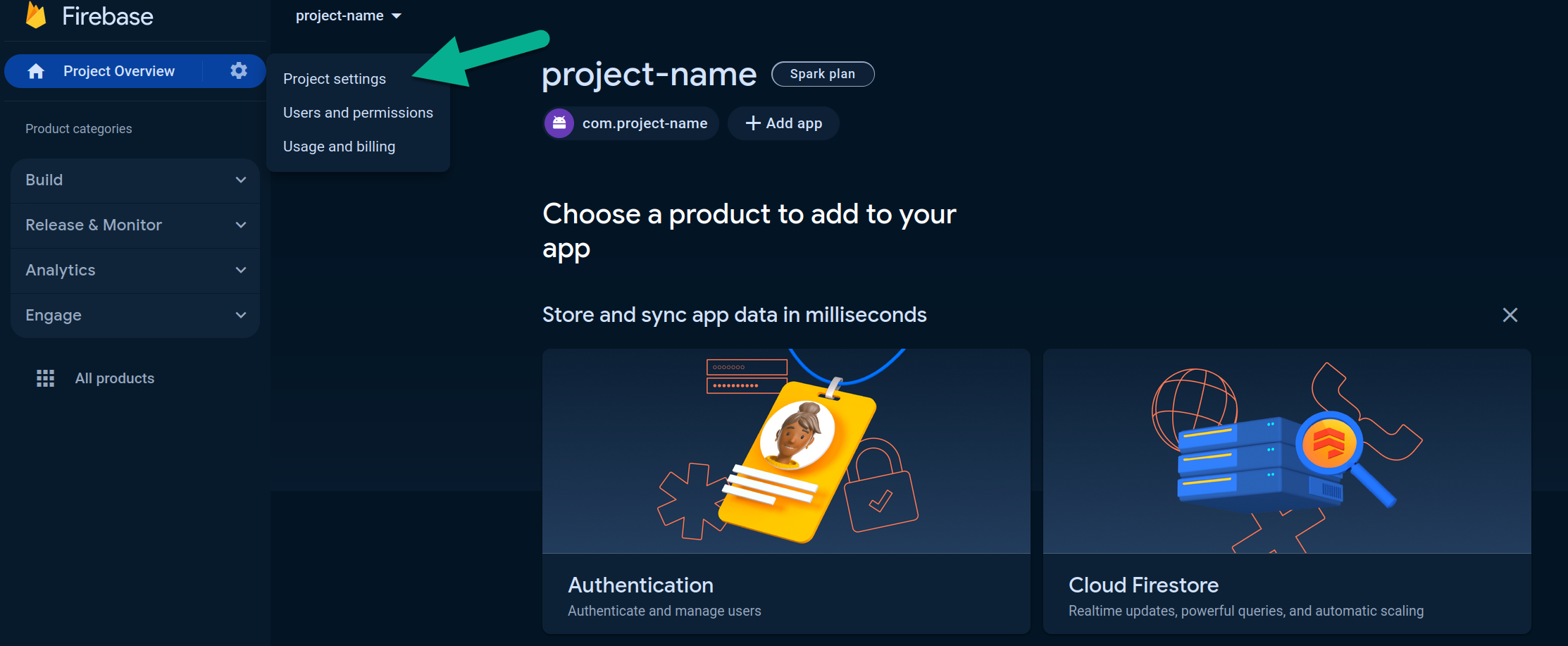
3. In Service accounts tab, press Generate new private key:

4. In the window opened, press Generate key. The JSON file will be downloaded.

5. Please verify that the API is enabled. If not, please enable it.
- Visit https://console.cloud.google.com/apis/library/fcm.googleapis.com
- Select your project.
- Press Enable.

Configure Android in your Pushwoosh project
Section titled “Configure Android in your Pushwoosh project”6. Go to your Pushwoosh project. Open the Configure Platforms section and click Configure in the Android row:

7. Select the framework and upload the JSON private key downloaded from your Firebase project settings.

8. Click Apply.;

9. Now you can move on to integrating the Pushwoosh SDK